How to increase the font size on your digital devices
Whether you're trying to read an article on your phone or fill out a form on your computer, making the font size larger can help. In this blog post, we'll show you how to increase font size on your digital devices.

How to Increase Font Size on iPhone
- Open the Settings app on your iPhone.
- Tap Display & Brightness.
- Tap Text Size.
- Drag the slider to the right to make the text larger or to the left to make it smaller.
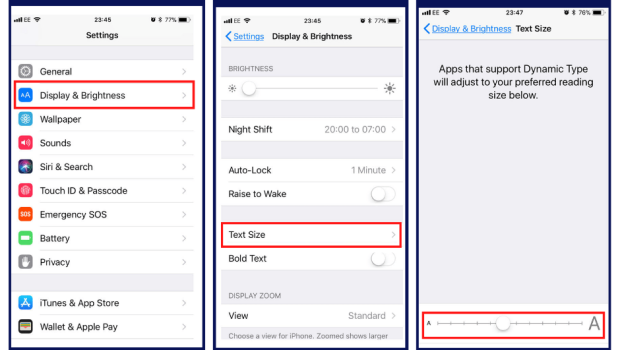
Adjust the display and text size on your iPhone by adjusting your display accommodations and set up the zoom feature on your iPhone.
How to Increase Font Size on Android
- Open the Settings app.
- Scroll down and tap Display and Brightness.
- Tap Text and Display Size.
- Use the slider to increase or decrease the font size.
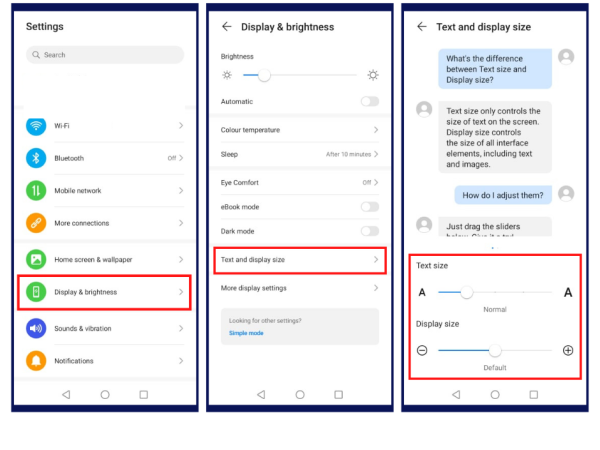
Make sure to check Android Accessibility to change text and display settings on your Android.
How to Increase Font Size on Your Computer
For Windows 10
- Open Settings.
- Click on the Ease of Access menu option.
- Click Display.
- Under Display, use the slider under the Make text bigger heading to adjust the text to the size you want it. As you adjust the slider, you will see a preview of the new text size above.
- When you’ve adjusted the text to your preferred size, click Apply.
For Windows 11
- Open Settings
- Click on Accessibility.
-
Click the Text Size tab.
-
Use the slider under Text Size
-
When you’ve adjusted the text to your preferred size, click Apply.
Tech support for seniors is a hard and fast rule but with a little help, you can remain independent when using the latest technology. Join our membership today to gain access on our tech assistance or you may call 855-440-7015.

